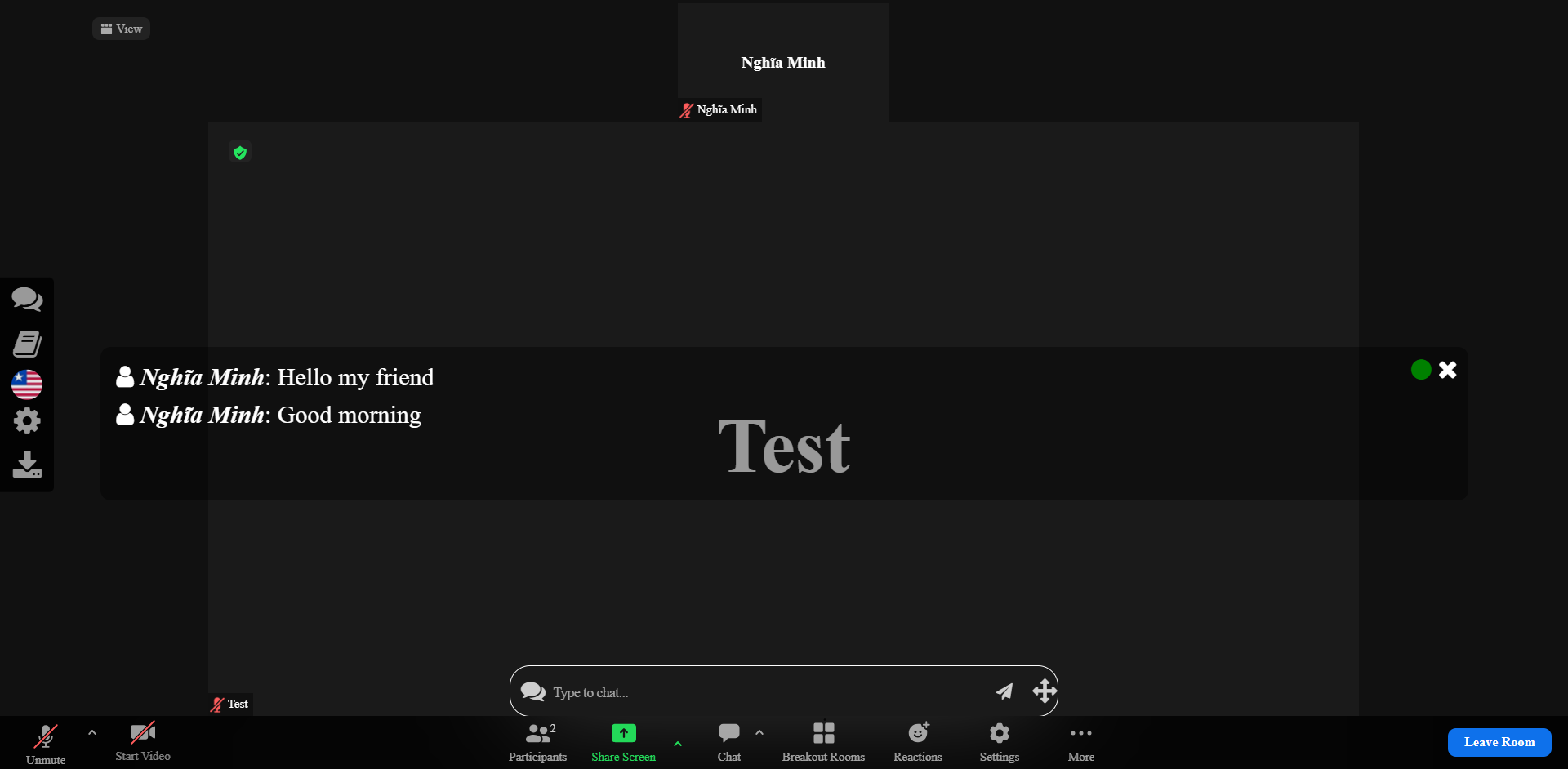User’s guide
(For teacher & Host ONLY)
Updated July 24 - 2023
1. Login (For teacher/host only)
- Open this URL to Login: https://ijclass.sen.go.kr/Login
- Click on button “Log in with Zoom”
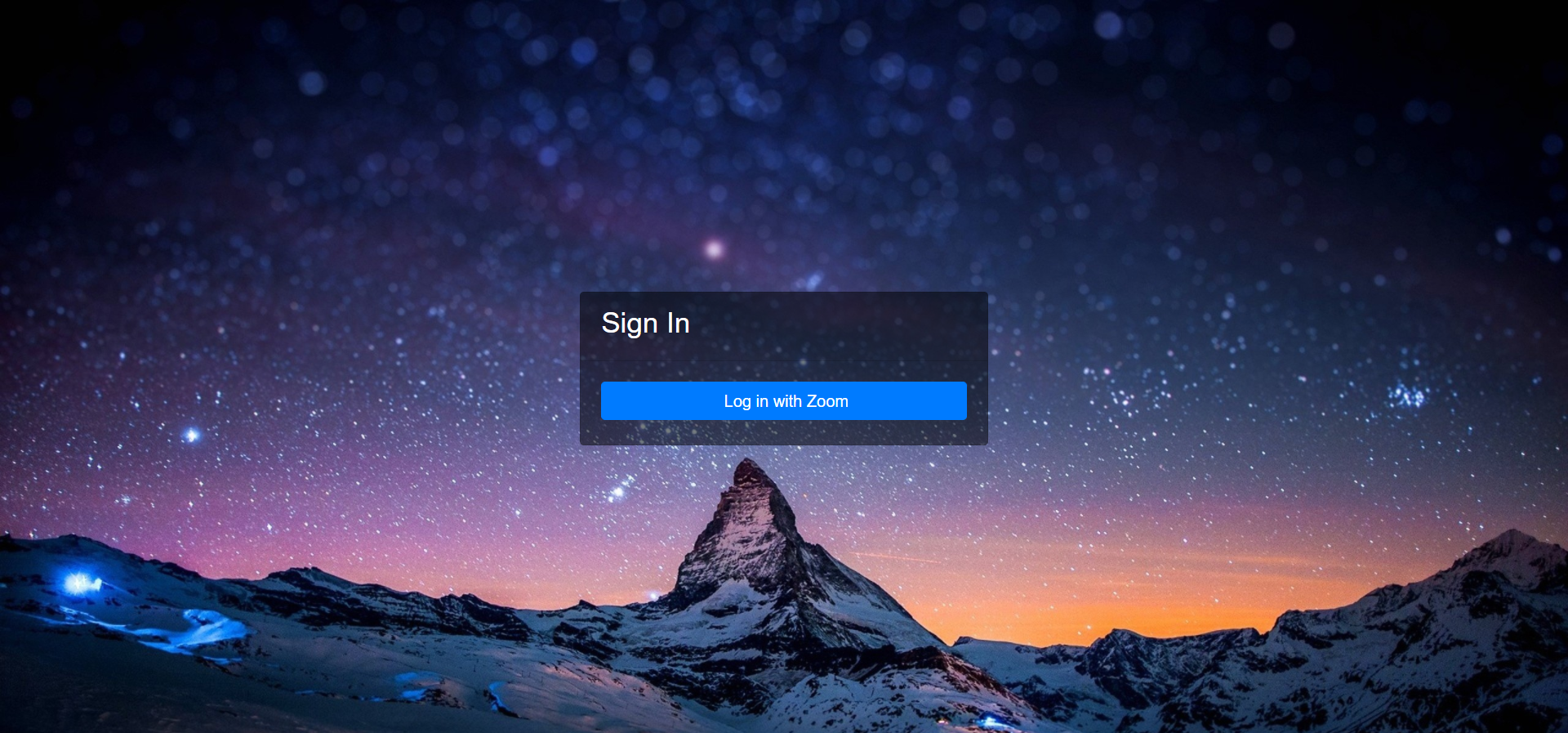
- System will direct you to Zoom’s login page (zoom.us), input your account’s credentials or sign in with other methods (gmail, facebook)
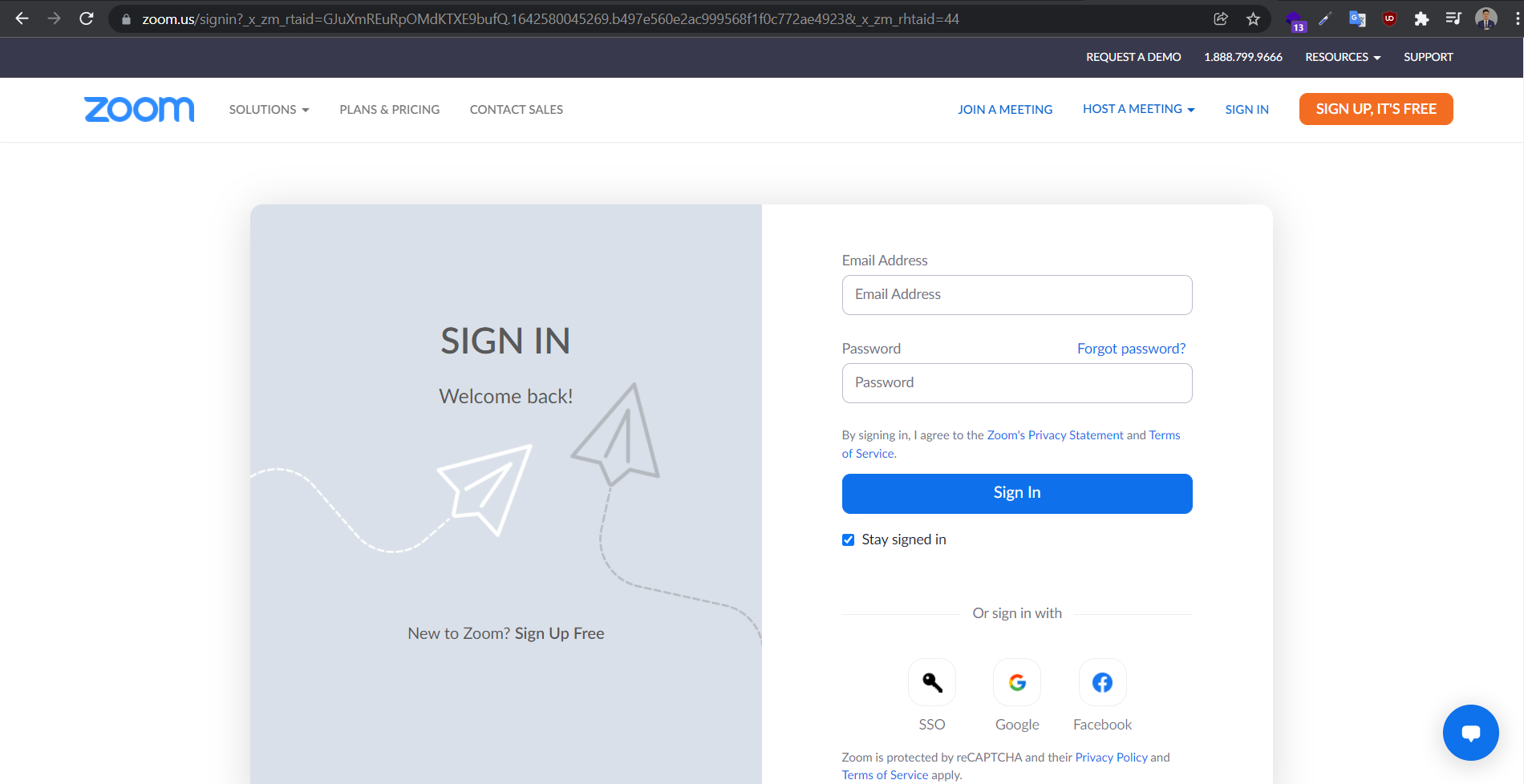
- After logged in, Zoom will direct your URL back to our Web application
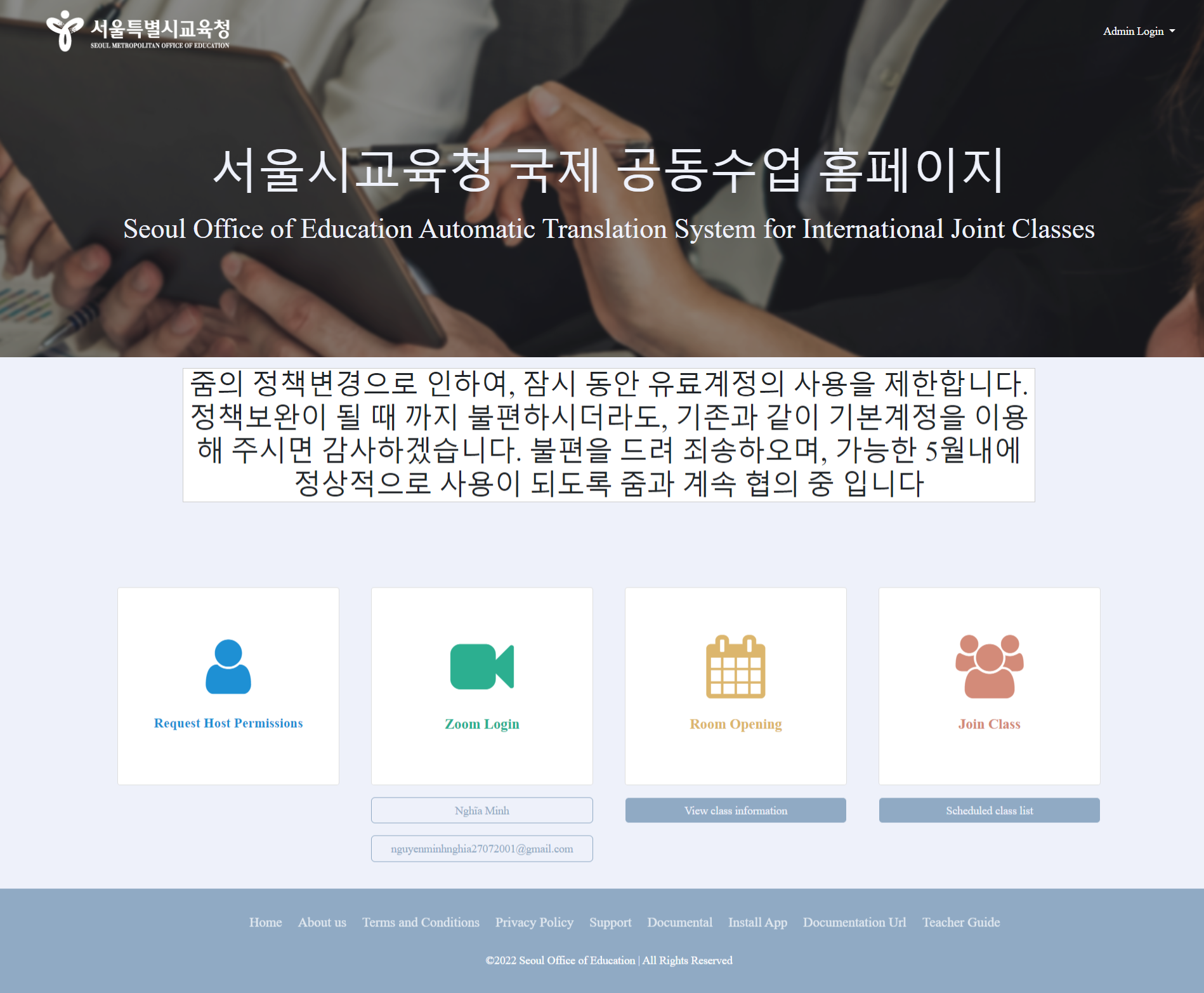
2. Request host permissions
- Request host permision
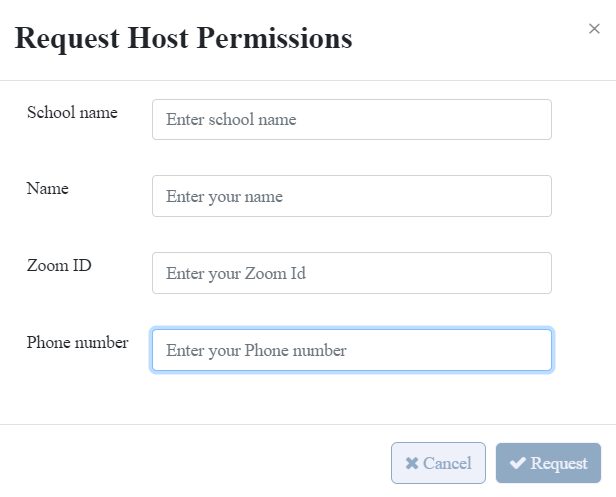
1. Enter school name
2. Enter your name
3. Enter your zoom id (Email)
4. Enter your phone number
5. Request (Click request and wait for admin to grant permission)
3. Room opening
- Click button "Room opening" :
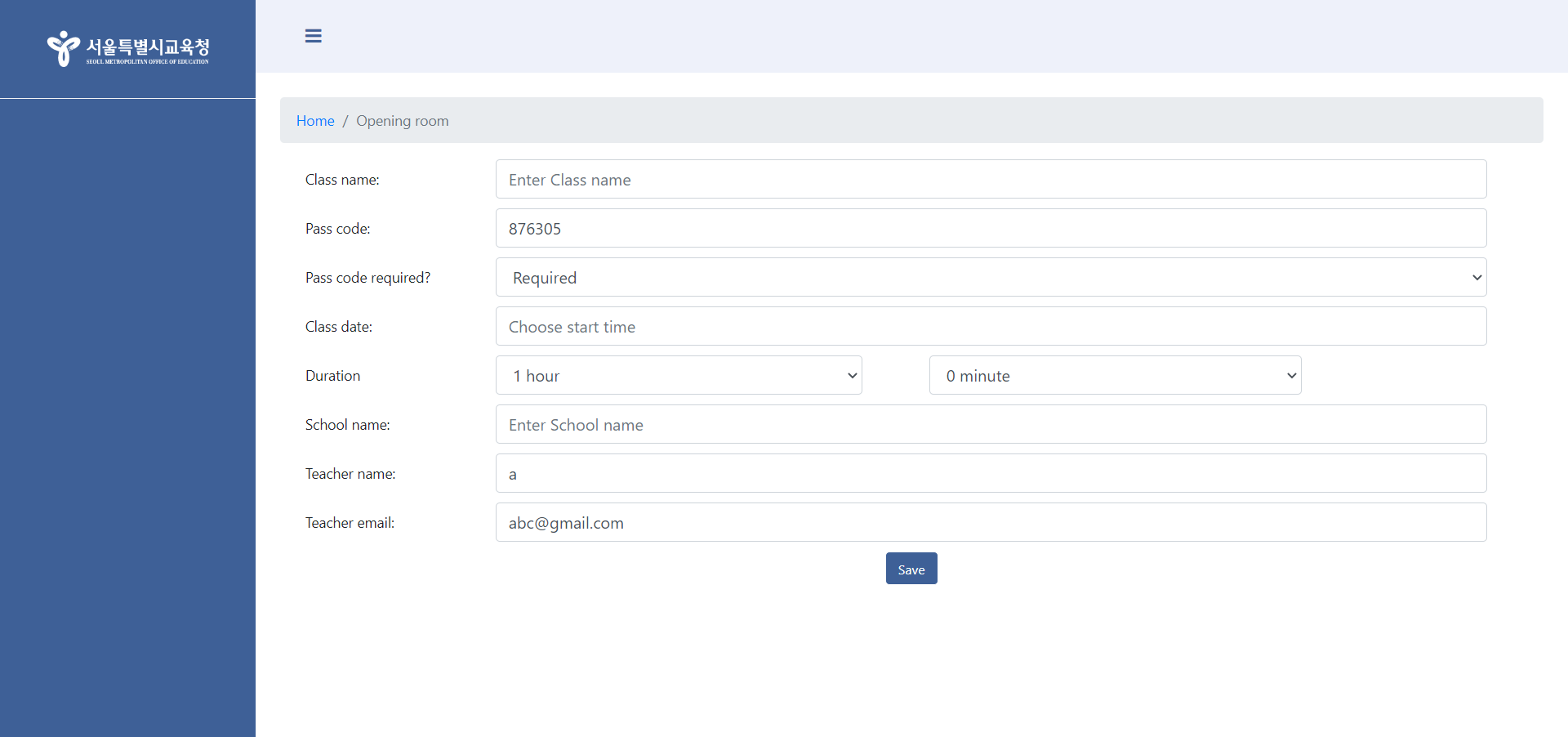
- Click button "View class information"
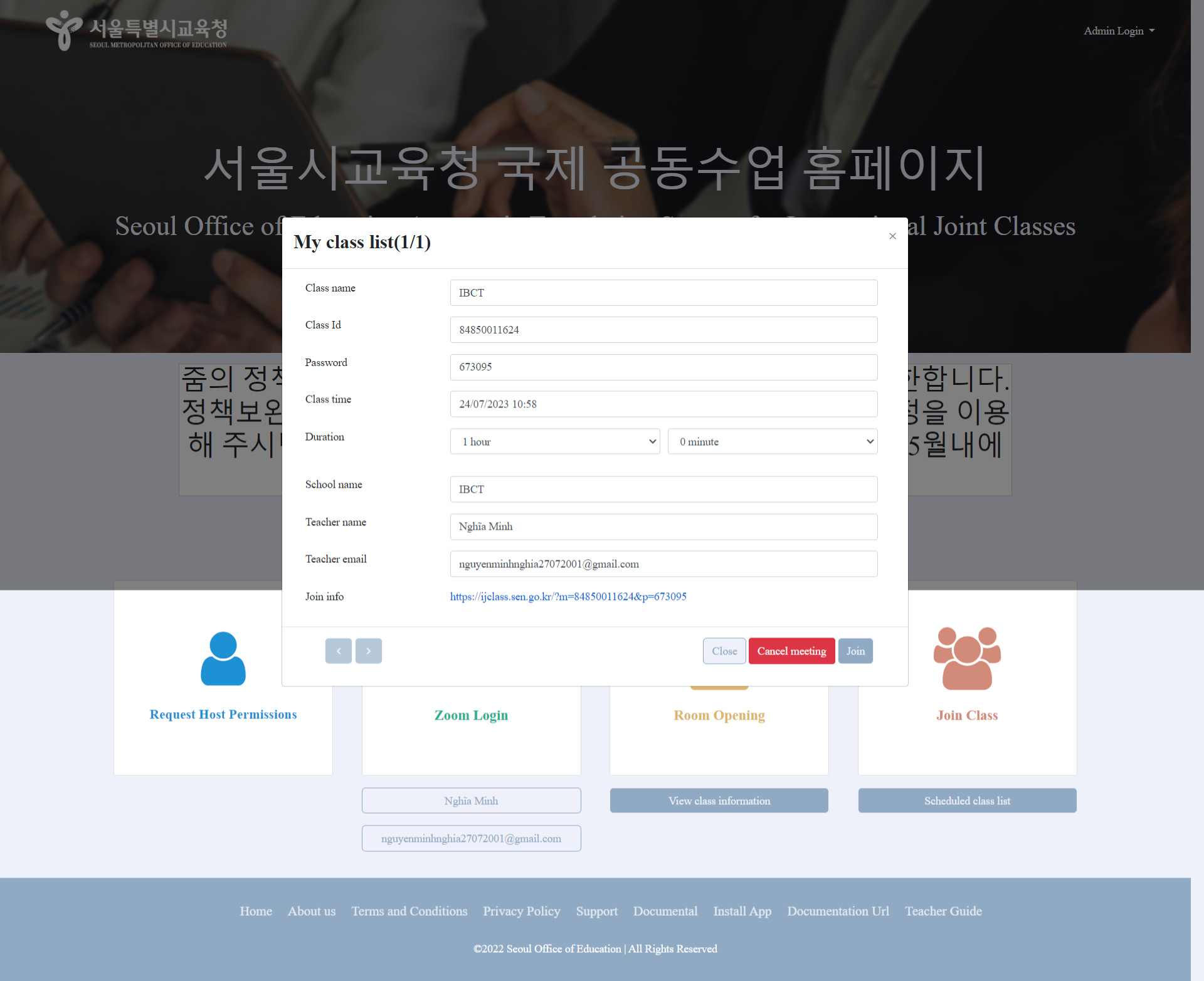
4. Join class
- Click "join class" a popup
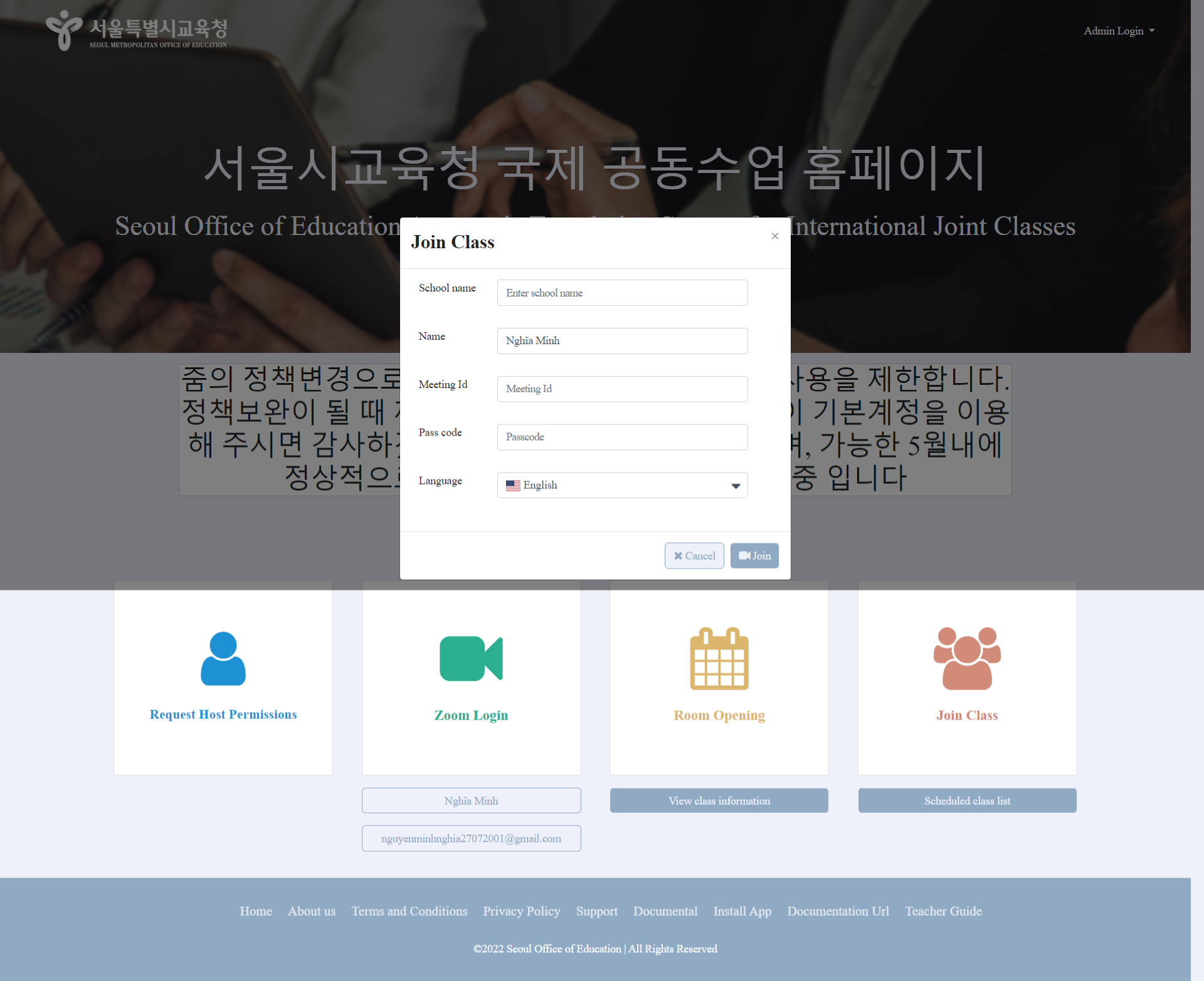
1. Enter school name
2. Enter name
3. Enter meeting id
4. Enter pass code
5. Choose a language to join the class
- Click button “Scheduled class list” a popup:
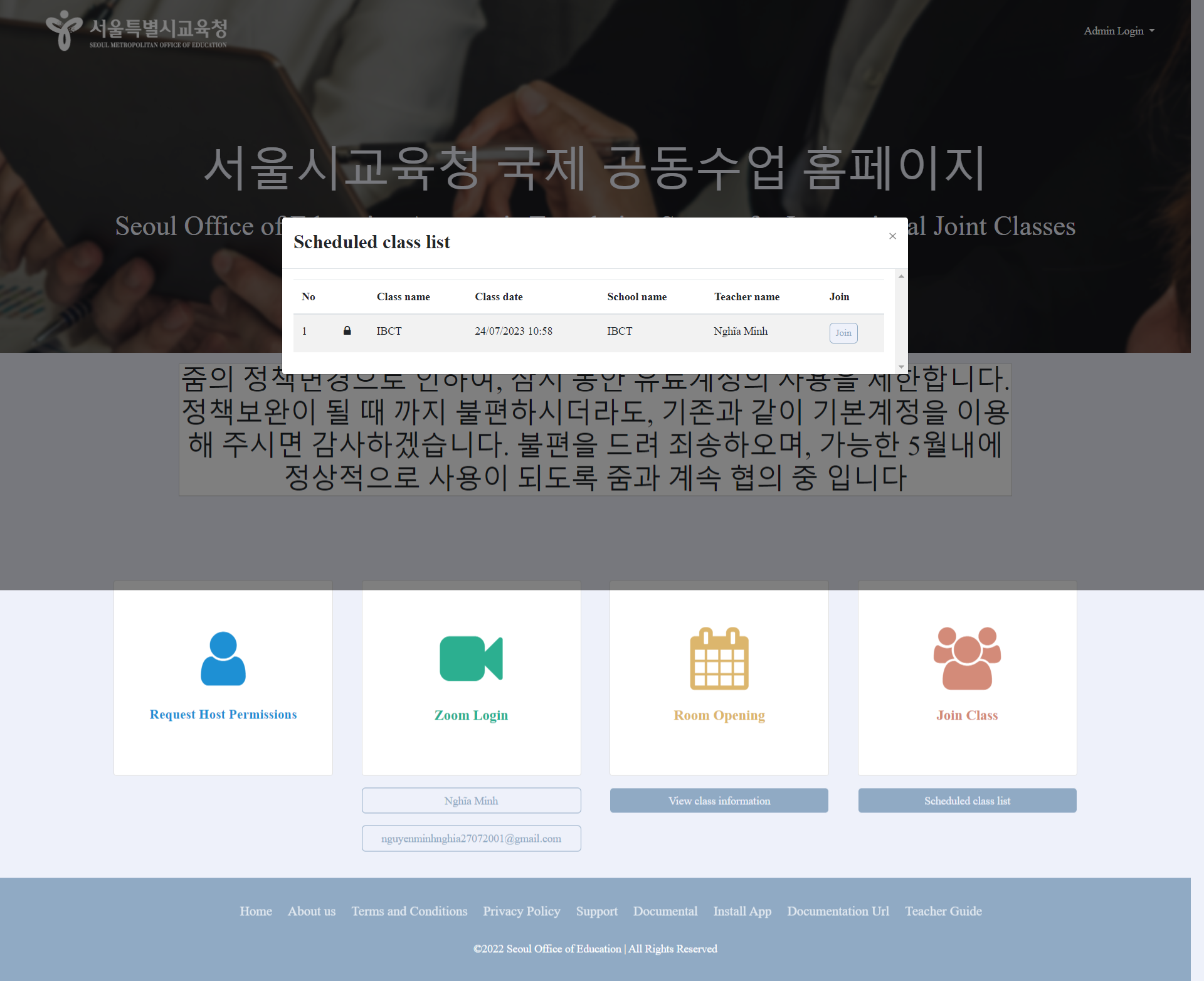
5. Schedule a meeting (For teacher/host only)
- In homepage, please enter the meeting’s information in “Schedule a meeting” section.
- Room opening (create a new class)
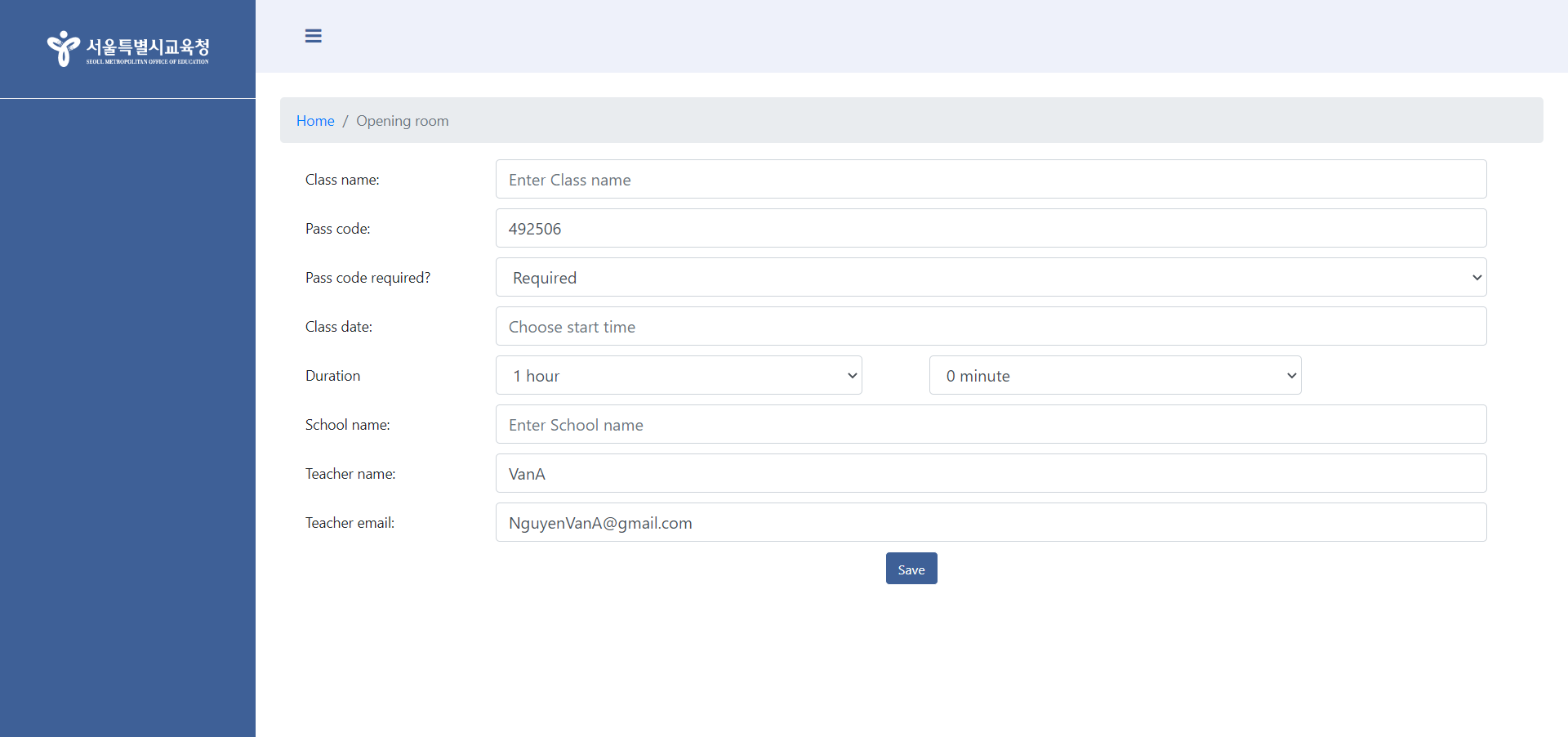
1. Class name: Enter class name.
2. Passcode: Meeting’s passcode, system will generate default passcode, you can manual change it.
3. Pass code required?:
3.1 Required : Students must enter the code to join the meeting
3.2 Not Required : Students do not need to enter a code to join the meeting
4. Class date: Meeting’s start time (Date and time select box).
5. Duration: Meeting’s duration (Default 1 hour).
6. School name: Enter school name.
7. Teacher name: Enter teacher name.
8. Teacher email: Enter teacher email.
- Click “Save” after you filled all information
- After pressing save successfully
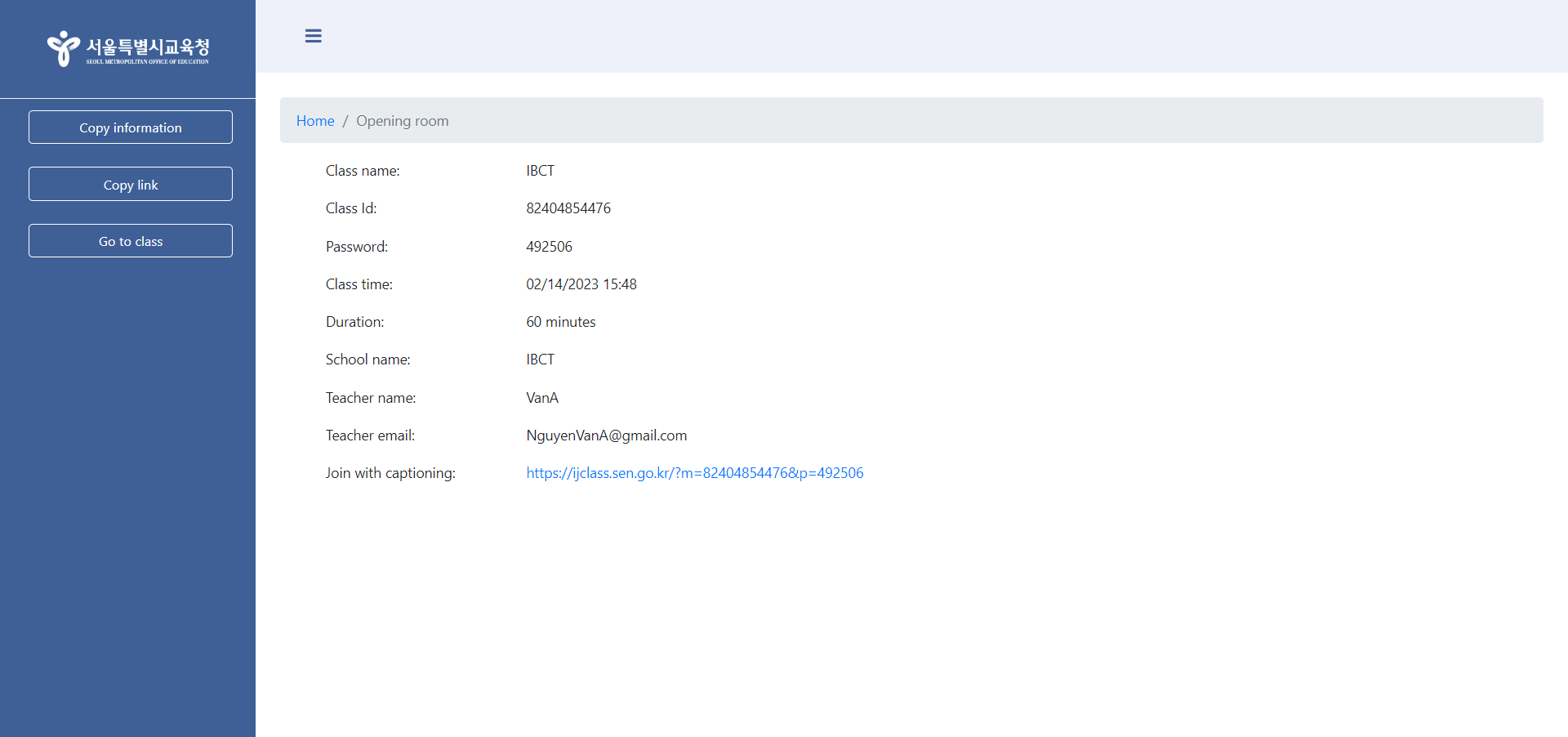
- Meeting was created successful , you can send the invitation to student through email or any media by click on button “Copy information” or “Copy link”.
- Click button “Copy information”, the information will be formatted like:
1. Class name: IBCT
2. Class Id: 82404854476
3. Password: 492506
4. Class time: 02/14/2023 15:48
5. Duration: 60 minutes
6. School name: IBCT
7. Teacher name: VanA
8. Teacher email: NguyenVanA@gmail.com
- Click button “copy link”, the link will be formatted like: https://ijclass.sen.go.kr/?m=82404854476&p=492506
6. Join meeting with transcript
- After successful creating a meeting, teacher must start a meeting in Zoom normally by clicking the go to class button:
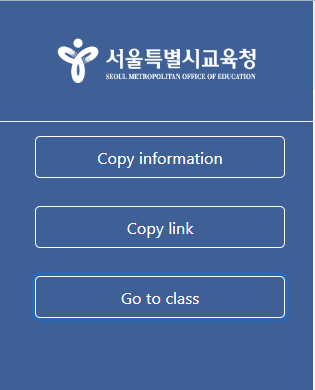
- Web app will direct user to homepage, name, language, meeting’s id and passcode will be automatically filled to “Join a meeting” section.
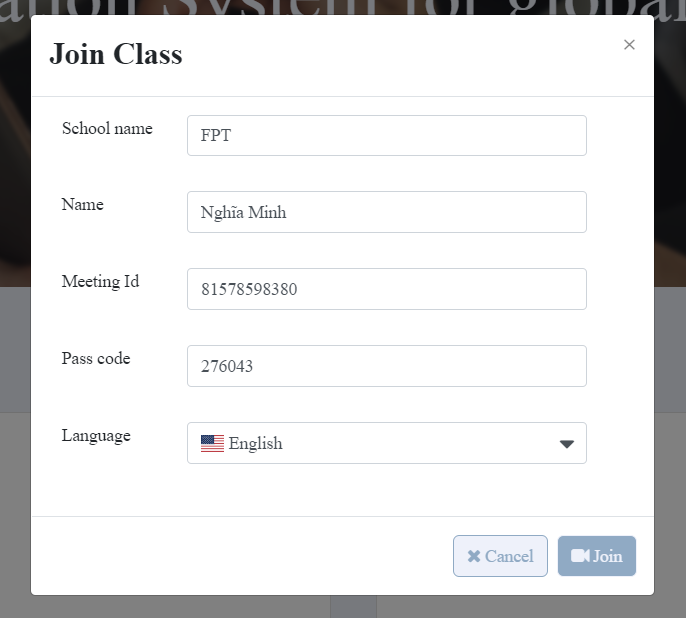
- Enter your name and click “Join”, system will direct you to joining page, click “Join” to join a meeting.
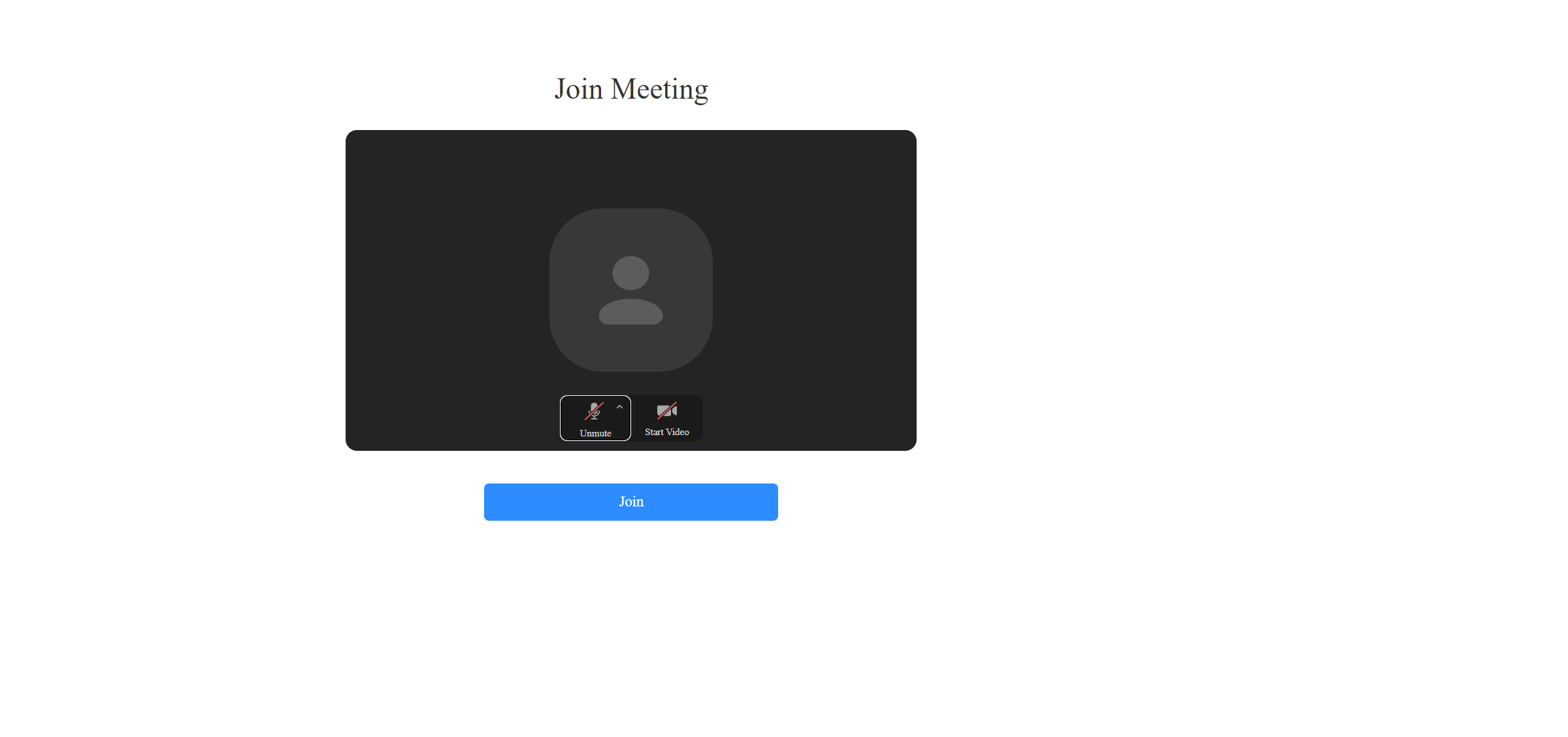
- Joined a meeting:
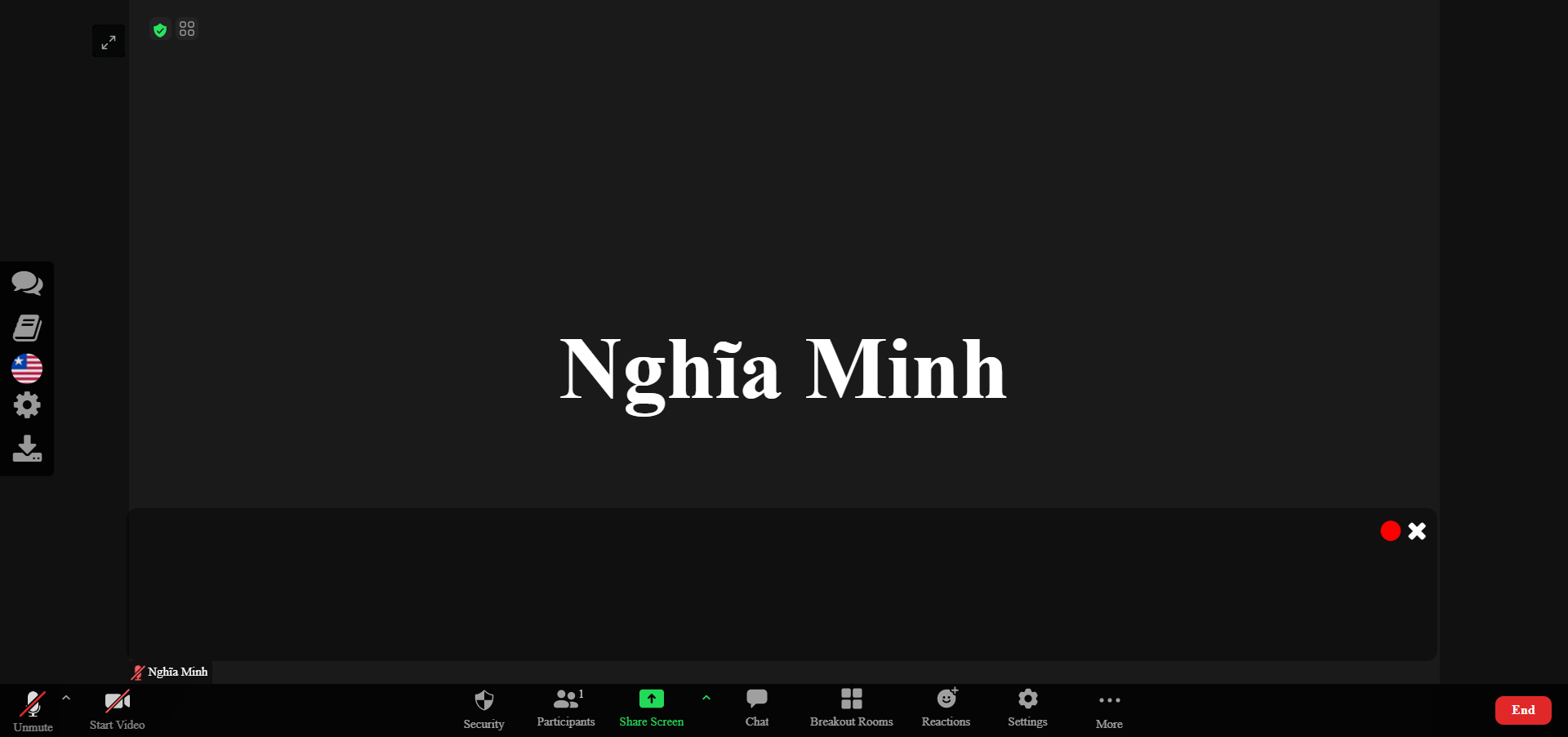
7. Functions
1. Breakout rooms
- Click on the breakout room to create a subclass
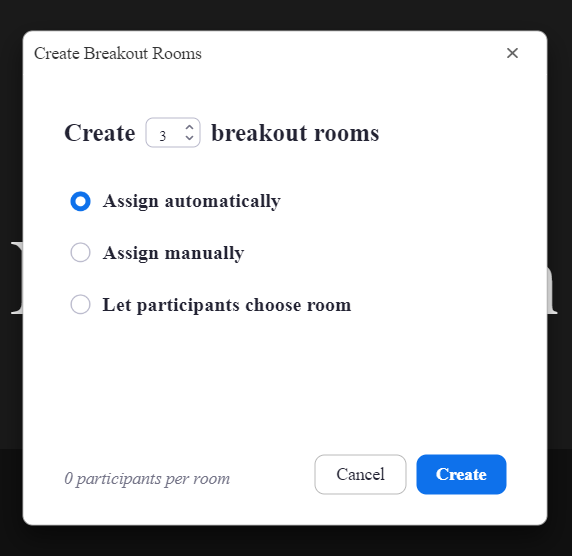
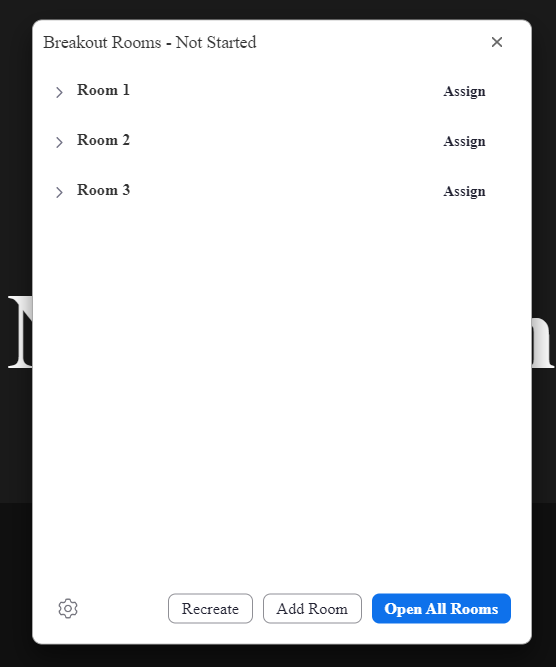
- After pressing the "open all rooms", the extra rooms will be opened.
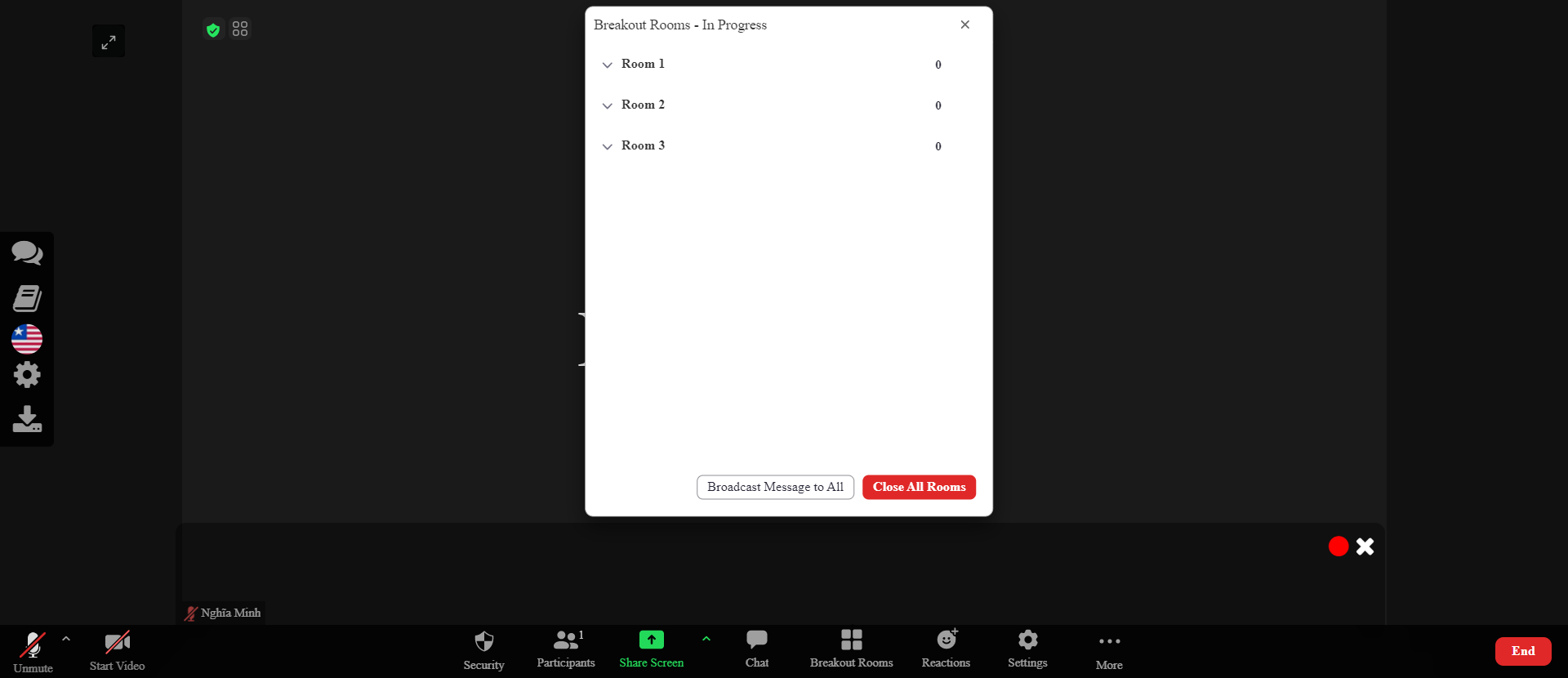
- After joining the breakout room.
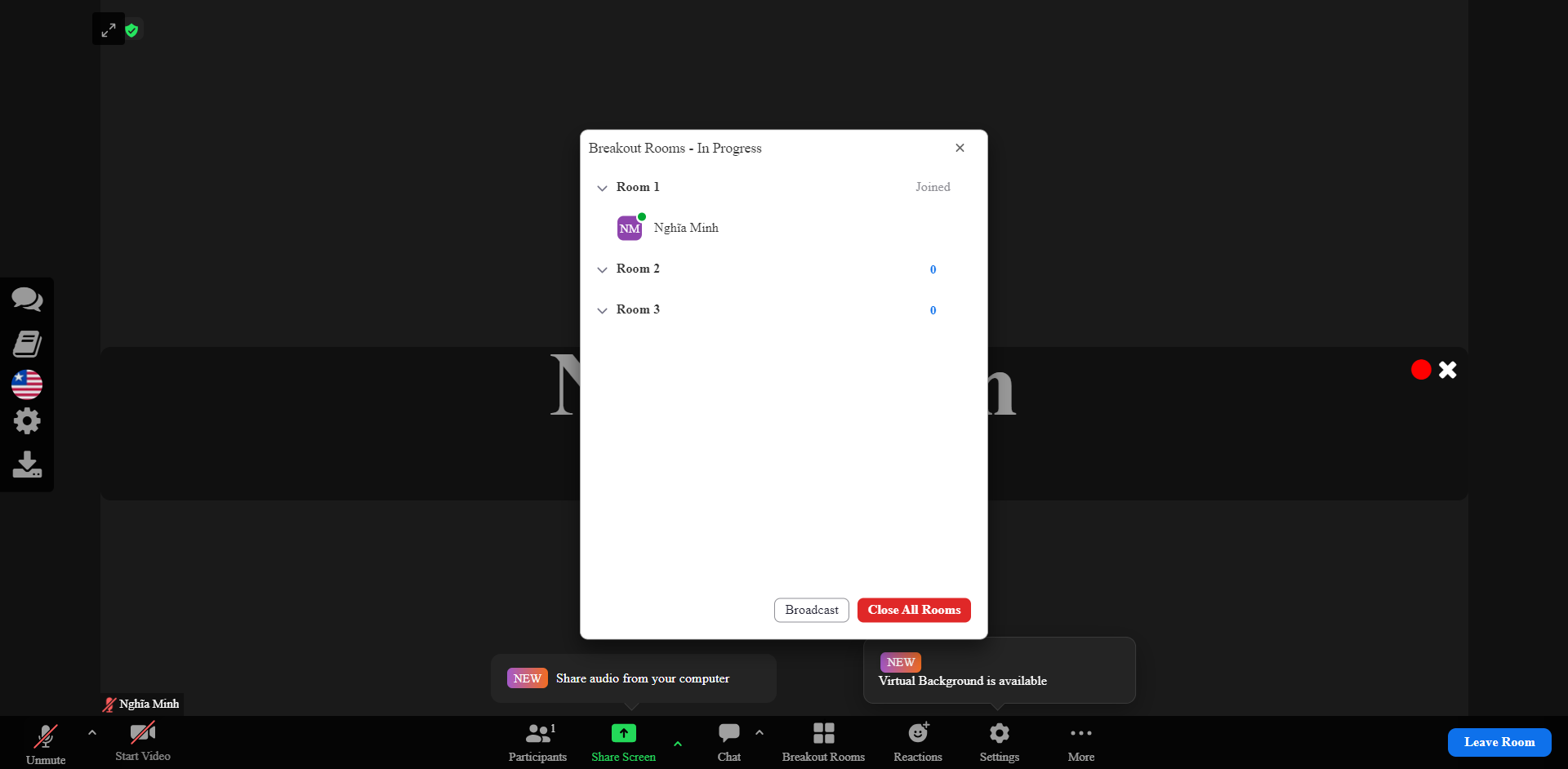
2. On the left side of the meeting page, click the buttons from top to bottom that will be displayed as follows:
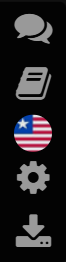
- First button (Open/Close caption box)

- Second button (Open/Close conversation box)
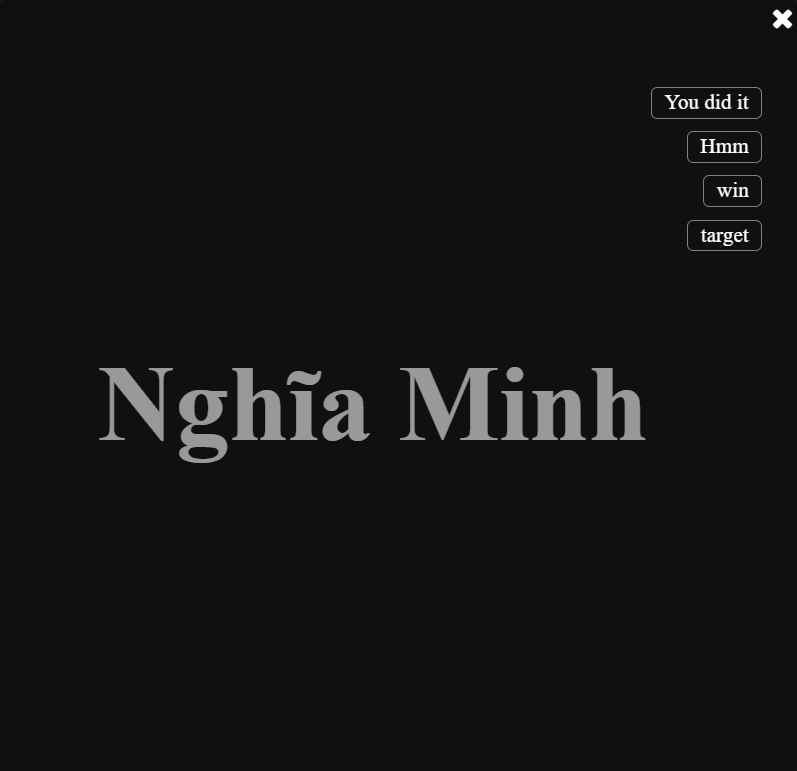
- Third button (Choose language)
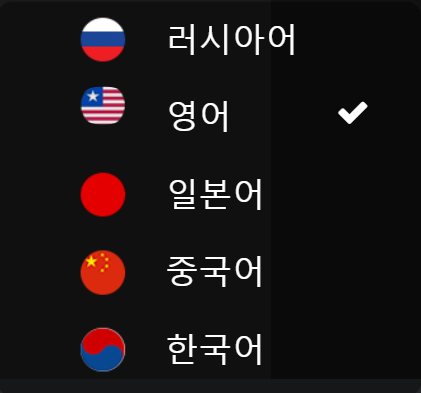
- Fourth button (Choose font, my font color, friend text color, transparency, font-size)
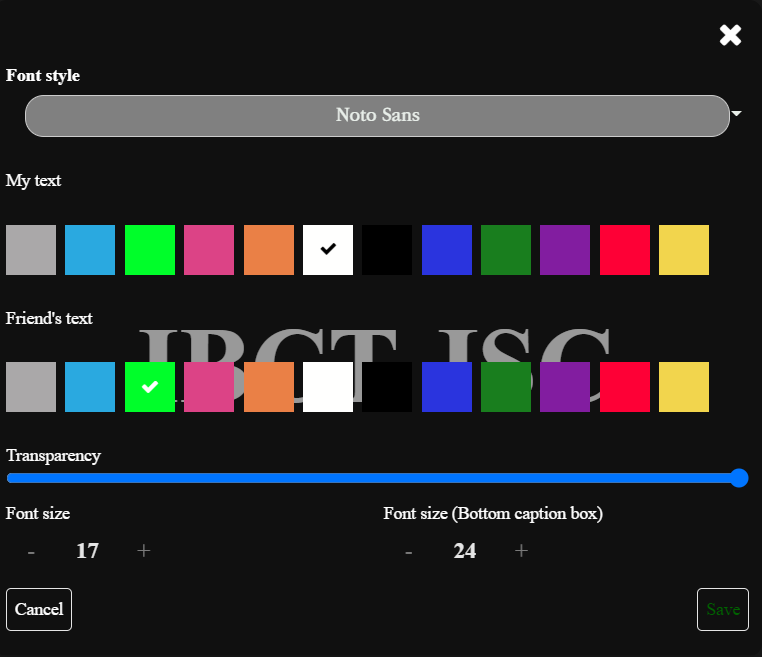
- Fifth button (Download conversation)
3. Chat room
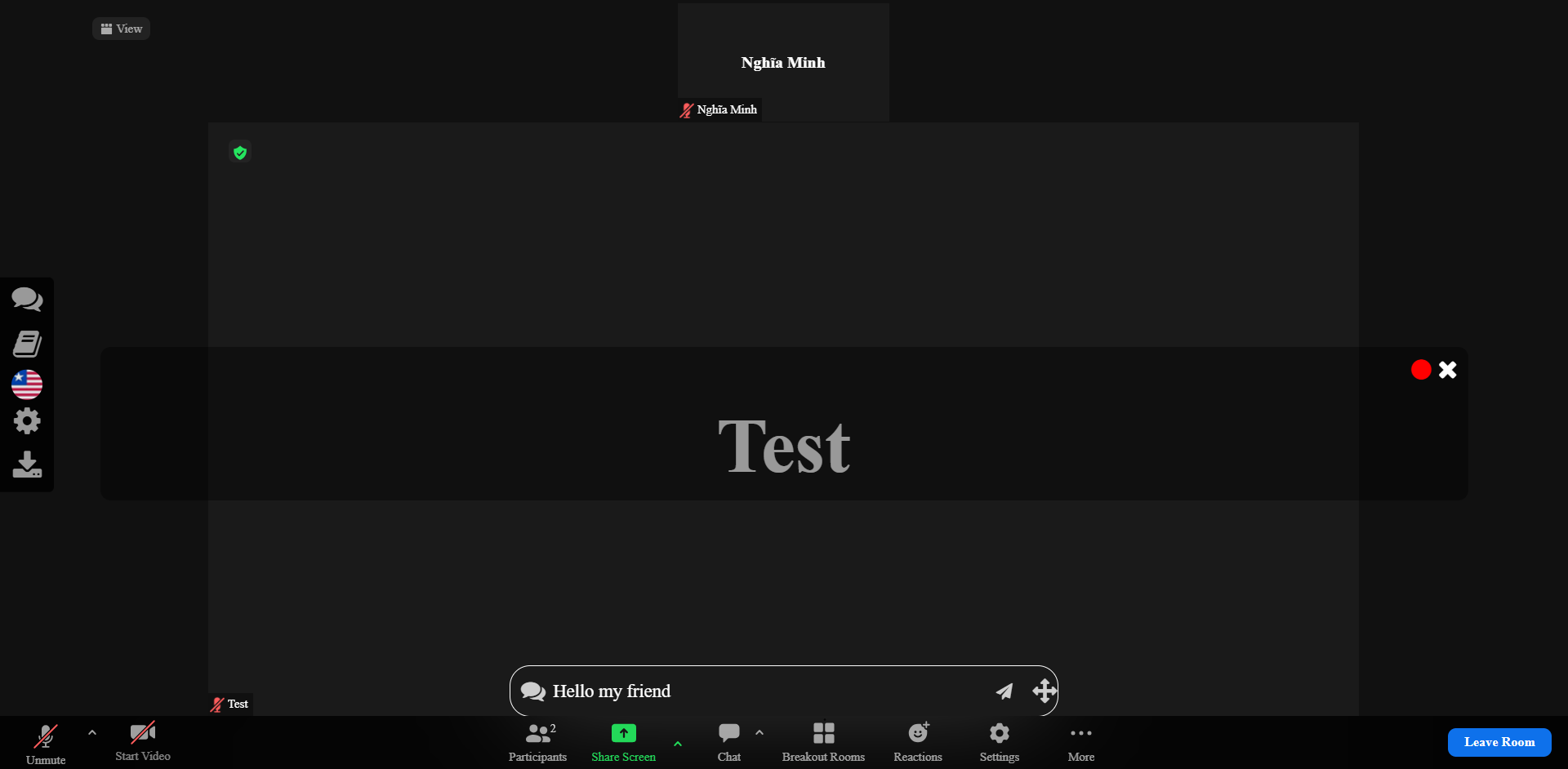
- Click the "Chat" button under the footer to display a chat box. You can not say instead you enter the message you want to send to everyone and you press send everyone will see the message you just sent.